- The Featured Boxes require the Marni Custom Post Types plugin.
You can install this plugin in Appearance → Install Plugins. - Go to Appearance → Customize → Layout → Home and make sure the “Display Featured Boxes” switch is set to “on”.

- Click Featured Boxes → Add New Featured Box
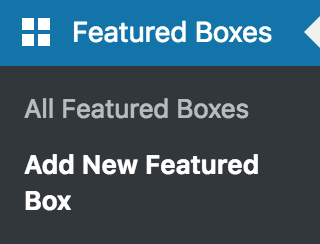
- You can give this featured box a title, the title will not appear anywhere on the site.
- Under BOX TYPE you can select one of the two box types:
Post Box – Display a featured post
Content Box – Display content (text, buttons, shortcodes, icons,…) over an image that links to any URL like for example a category page, the shop page etc. - Fill in the settings for the box.
- Click Publish
POST BOX
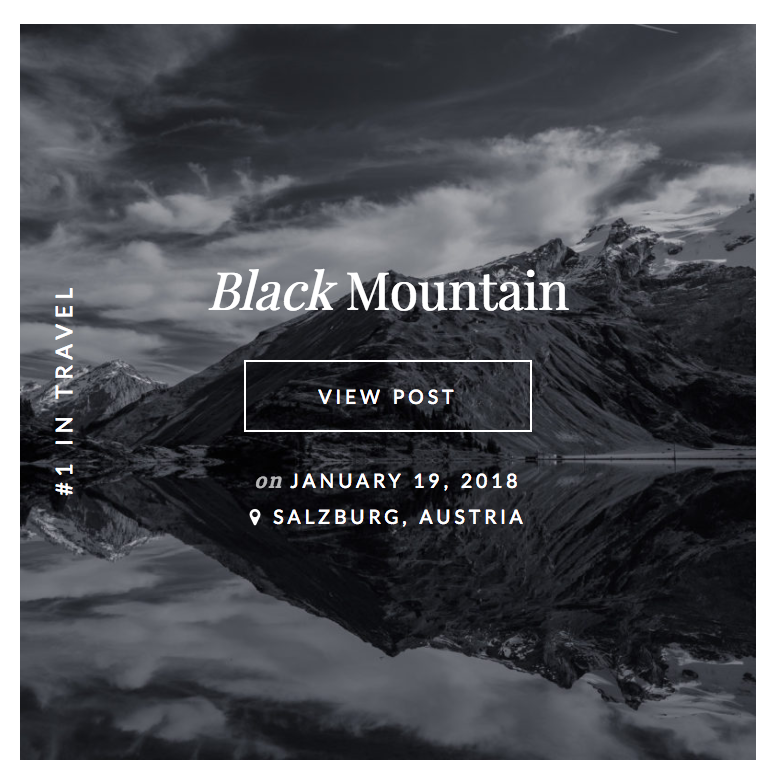
If you’ve selected the Post Box, the FEATURED POST meta fields will appear.
- Select the post that you wish to display. In order to search for a specific post, simply start typing the title into the field.
- Select what post meta that you wish to display.
CONTENT BOX

If you’ve selected the Content Box, the CONTENT BOX meta fields will appear.
- Upload a featured image on the right hand side
- Enter text into the editor. Paragraphs will not be inserted automatically. In the text (not visual) editor, you can add
<br>for line breaks. You can also use HTML and shortcodes as well. - In order to add a link to the box you can either enter the URL into the “Box links to” field ord add a button via a shortcode. Please make sure to always add the full URL including http://
In order to find the URL to a category page, go to Posts > Categories, hover over a category and click “View”. This will take you to the category page. Copy the URL from the browser bar.
Below are links to screenshots of the settings of some of the featured boxes on the Marni Demo site:
SALE BOX WITH BUTTON – “LOOKS” CATEGORY BOX
How to reorder the Featured Boxes
- Install the Intuitive Custom Post Order plugin. You can do that in Appearance → Install plugins.
- Once the plugin is installed, go to Settings → Intuitive CPO , select “Featured Boxes” an click Update.
- Go to Featured Boxes → All Featured Boxes and simply drag and drop the posts into a certain order.

