Setting up the Home page
- Go to Settings > Reading and make sure Front page displays is set to Your latest posts.
- Below, you can select how many posts to display per page.
- In order to add the Home page to your Menu, go to Appearance > Menus
and on the left hand side select Custom Links .
Under “URL” enter your domain name (eg. “http://www.mydomain.com”)
Under “Link Text” enter for example “Home” and then click Add to Menu .
Adding a slider to the Home Page
- Go to Appearance > Customize > Layout > Slider and check Display slider . Here you can also customize the Slider.

- In order to add slides to the slider on the homepage, simply go to Posts > All Posts and click on the post that you wish to display in the slider or create a new post.
- Make sure the post has a Featured Image.
- Look for the Home Slider Box and check the Feature Post in Home Slider checkbox.
- You can reorder the slides in the slideshow by giving them an Order Number below.
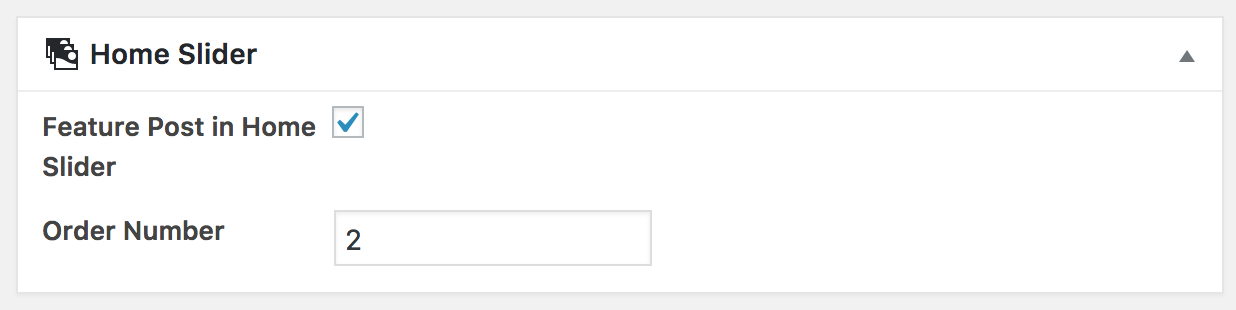
Adding the Content Boxes to the Home Page
Please find the instructions under Theme Features > Featured Boxes.
The Home Top Sidebar
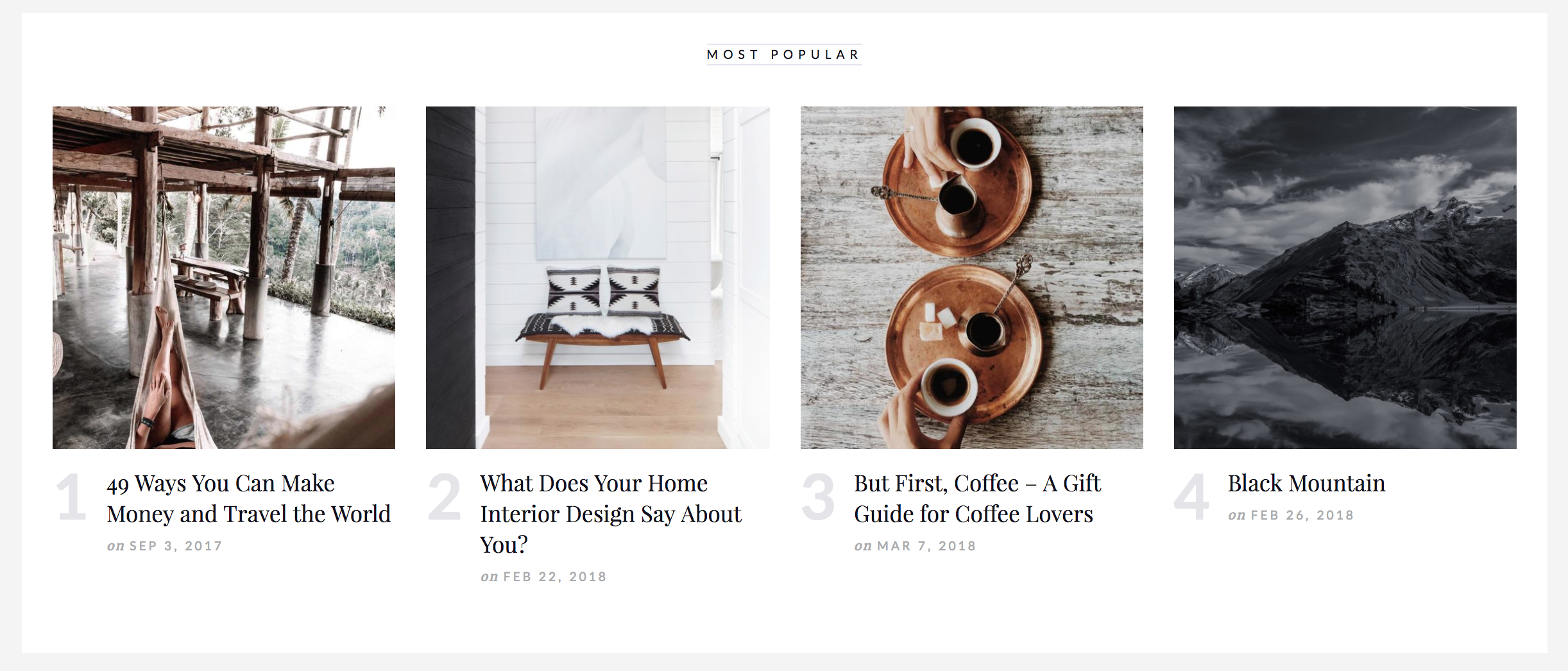
The theme includes a vertical sidebar that displays below the slider and above the posts on the Home page.This sidebar works escpecially with the following widgets:
- MARNI – Categories widget
- MARNI – Popular Posts widget
The Home Page Layout
- In order to customize the Homepage layout go to Appearance > Customize > Layout > Home
- The theme includes 4 main home post layouts:
– Standard Post
– Grid Post
– List Post
– Masonry
Each of the above layouts comes with additional options. - Here you can also select the Post Summary Type.
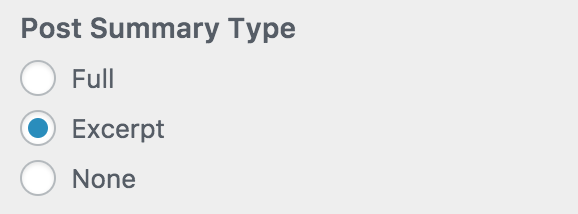
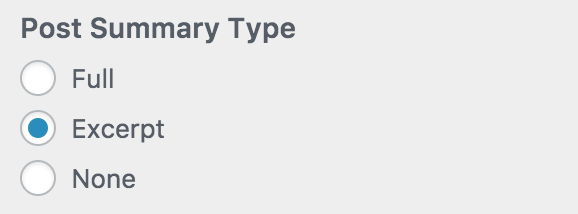
You can choose to display the full post, an excerpt or no summary. If you select the excerpt, no formatting, images or embeds will display on the home page. If you don’t want to show your full post but still show formatting, images and embeds, select “Full” and then use the “more tag” in your blog posts.
