The Footer Sidebar
The Footer Logo
The Footer Text Area
The Footer Sidebar
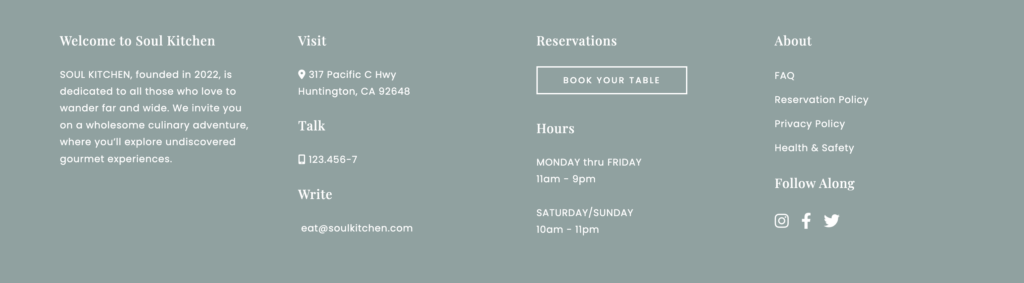
SOUL KITCHEN includes 4 Footer Sidebars (Sidebar Footer 1 / Sidebar Footer 2 / Sidebar Footer 3 / Sidebar Foote 4). They display on the bottom of each page of your site.
- Go to Appearance → Widgets.
- Drag widgets into the 4 Footer sidebars. The sidebars will appear on your page once you drag widgets into them and disappear once you remove all widgets from them.
You can change the Footer Sidebar Color in Appearance → Customize → Colors → Footer Color → Footer Sidebar.
You can change the Footer Sidebar Typography in Appearance → Customize → Typography → Footer → Footer Widget Area
You can change the Widgets Headings typography at Appearance → Customize → Typography → Sidebars and Widgets → Widget Headings (those settings will apply to all sidebars, including the right sidebars).
The Footer Logo
- Go to Appearance → Customize → Layout → Footer → Footer Logo.
- Click Select image and upload your logo.
(It is recommended to upload your logo twice the width and height that you actually want to display it so it looks sharp on Retina screens. For example if you wish to display a logo with a width of 100px and a height of 50px, upload a logo with a width of 200px and a height of 100px.) - Below, enter your logo’s height (for example if you uploaded a logo with a height of 100px, enter 50)
- Below, select the logo position (Left / Center / Right )
The Footer Text Area
You can use the Footer Text Area for example to enter the copyright text.
- Go to Appearance → Customize → Layout → Footer.
- Enter your text into the Footer Text Left, Footer Text Middle and Footer Text Right field.
In order to display the copyright sign, enter:©
You can change the Footer Color in Appearance → Customize → Colors → Footer Color → Footer Text.
You can change the Footer Typography in Appearance → Customize → Typography → Footer → Footer Copyright Area.