Display drink and food menu items from the Menu Post Type in tabs.

How to use
- Create your Menu Categories and Menu Items via the Menu Post Type.
- In the top left corner, click + to add a new block.

- Select the SoulKitchen Menu with Tabs block.
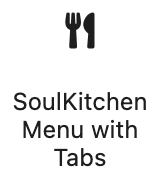
- In the right sidebar, find all the settings for the block

- In the Menu Category field, select a menu category.
- Fill in all the settings for the menu category.
- Click + Add more to add another menu category.
Block Settings
This Block comes with the following settings:
- Menu Color
(Default / Custom Color) - Menu Tabs
- Tab Title
Enter the title for this tab - Menu Categories
- Menu Category
Select a menu category
- Menu Category
- Box Width
Select the box width (Half Width / One Third / Two Third / Full Width)
- Menu Items per Row
Select how many menu items you want to display per row (One Item / Two Items / Three Items) - Box Style
Select the box style (Regular / Add box border / Custom color) - Text Align
(Text left and price right / Centered) - Space between Menu Items
Select space between menu items (None / 6px / 12px / 24px) - Layout
– masonry: menu items in optimal position based on available vertical space
– grid: menu items in a grid layout - Hide Title
Hide the menu category title - Title and Description Position
Select category title and description position (left / center / right) - Title Border
Select the title border style (None / Short divider / Short vertical divider / Bottom solid / Bottom and top solid / Bottom dotted / Bottom and top dotted) - Additional Content
Add additional text to this menu category - Add Category Image
Upload a category image
- Box Width
- Tab Title