Display information about your team.

How to use
- In the top left corner, click + to add a new block.

- Select the SoulKitchen Team block.
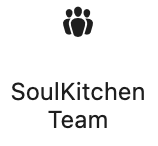
- In the right sidebar, find all the settings for the block

Block Settings
This Block comes with the following settings:
- Team Members per row
Select how many team members you want to display per row - Image Format
Select the image format (Portrait / Square / Landscape / Round) - Display Name and Position
Select if you want to display the name and position over or below the image - Add gradient dark color below text
Make text more readable over images by adding a gradient dark color below the text - Text align
Select text align (left / center) - Add Team Members
- Upload Image
- Name
- Position
- More Info
- Box Links To (Enter full URL)
Remove a team member by hovering over a team member box and clicking Remove.

Reorder team members by clicking the dots on the left side and dragging the team member up or down.
