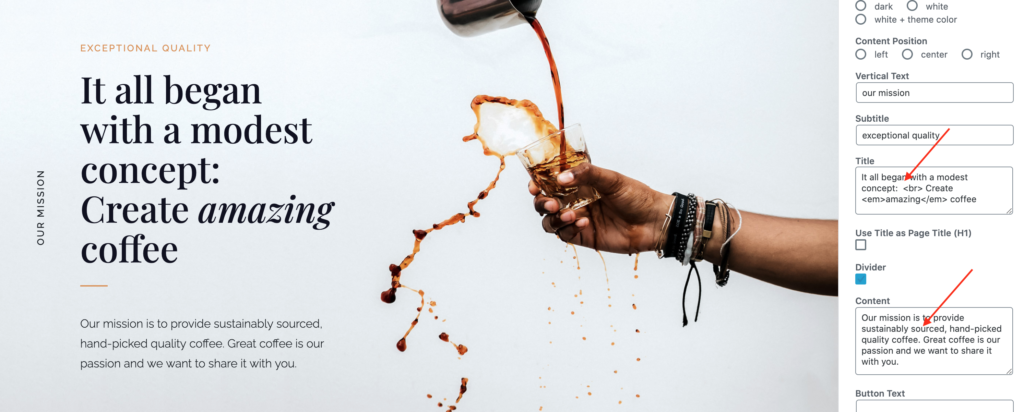To help you get started, you can import the demo content and settings to your site.
- Before importing the demo content, check if your site meets the minimum Requirements and install and activate all Required and Recommended Plugins. This step is very important.
- Temporarily deactivate all plugins that are not required by the theme! If you have too many plugins activated, theme import may fail!
- Importing the demo content requires the One Click Demo Import plugin.
- Go to Appearance → Import Demo Data.
- Select and Import Demo Content + Style
This import contains all the content (pages, posts, images, categories, shop items, the menu, all widgets) as well as all settings from the theme customizer (typography, colors, layout).
Click Import and wait until the import has finished (this may take a while as all images and videos will be imported to your site). - If you wish to switch to a style from another demo (for example you have imported Demo 1 but wish to use the style from Demo 2) you can import Demo Styles only, which will override all Cusomizer Settings. You can switch between styles as often as you wish.
Theme import may fail (500 server error) if your server does not have enough recources to import and resize all images/videos at once. In that case, try importing the demo content multiple times, until all media got imported and your import is successful.
Optionally you can also install the demo content manually or contact our support, we will help you install the demo content.
Recommended next steps
After importing the demo content, the following steps are recommended:
1. Set up the CPO plugin
Go to Settings → Intuitive CPO, check Menu, Menu Categories and Categories

2. Change Button URLs
After demo import, most buttons will still link to pages on the AMAYA demo website. Make sure to change those button URLs to the pages on your website.
If you wish to link a button to a section on the same page, you can use anchor links (page jumps).
3. Shop Page
On plugin activation, WooCommerce automatically creates the shop pages for you, which means that after demo content import, all shop pages (shop, cart, account, …) are existing twice now. You can delete the duplicates.
IMPORTANT:
When making your changes to the imported content, please keep in mind that while in the default WordPress Blocks you can add/change text directly in the editor, in all AMAYA Blocks all text needs to be added/changed in the right sidebar. Text can not be changed directly in the editor.