Display content boxes in a masonry layout.

How to use
- Click + ⊕ to add a new block
- Select the AMAYA Content Boxes block
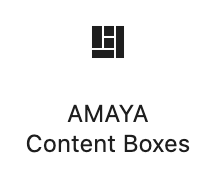
- In the right sidebar, find Block Settings

- Fill in all the settings for the first Content Box
- Click + Add more to add more Content Boxes

The Block Settings
This Block comes with the following settings:
- Space between boxes
Set space between content boxes (none / 6px / 12px / 24px) - Add Content Boxes
- Background Type
Select Background Type (Image / Video / Color / None) - Upload Image / Upload Video / Select Color
Depending on the Background Type, you can here upload the Background Image, Background Video or select the Background color. - Add Overlay Color
Add a dark Overlay Color over the Background Image or Background Video, to make text more visible. - Box Width
Select Box Width (25% / 50 % / 33 % / 66 %) - Box Height
Select Box Height ( square / landscape / portrait / portrait high) - Content Color
Select Content Color (dark / white / white + theme color) - Content Position
Select Content Position (left / center / right) - Content Position Vertical
Select Content Position Vertical ( top / middle / bottom ) - Box Links To
If you wish to link the entire box, enter the full URL here. - Vertical Text
Add Vertical Text on the left hand side - Subtitle
The subtitle will display in the theme color. You can change the typography of the Subtitle in Appearance → Typography → Other Elements → Subtitle. - Title
Enter Box Title - Title Size
Select Title Size (H1 / H2 / H3 / H4 / H5 / H6) - Divider
Add a Divider below the Title - Content
Enter Content. You can also use HTML here. - Button Text
If you wish to add a button, enter the Button Text here - Button URL
Enter Button URL - Button Style
Select Button style ( Regular / Outline)
- Background Type

How to reorder / remove a content box
- Remove a content box by hovering over a content box and clicking Remove.

- Reorder content box by clicking the dots on the left side and dragging the content box up or down.

How to add a icon above the title
Simply add the icon code right above the title text into the title field

