Display a masonry layout image gallery.

How to use
- Click ⊕ to add a new block
- Select the AMAYA Gallery block
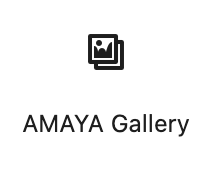
- In the right sidebar, find all the settings for the block

Block Settings
This Block comes with the following settings:
- Space between images
Set the space to add between the images. - Link To
Select if you wish to add images in a lightbox. - Upload Images
- Upload an image.
- Select image width.
- Select image height.
- Add more images by clicking the + Add more button
- Remove an image by hovering over an image box and clicking Remove.

- Reorder images by clicking the dots on the left side and dragging the image up or down.
