AMAYA includes a custom Post Type to create Drink and Food menu items. Once you’ve created the Menu Posts, you can display them in the Custom Menu Block.
1. Add Menu Categories

- Click Menu → Menu Categories.
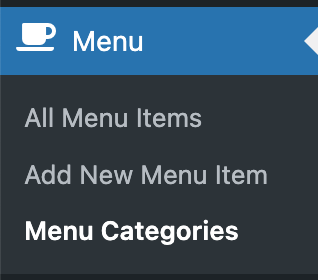
- Fill in the Name, Slug and optionally the Description (will be displayed below the menu category name) and click Add new Menu Category.
3. Add Menu Items

- Click Menu → Add New Menu Item
- Enter Title, Menu Item Description and Price (including currency symbol) .
If you wish to display multiple prices for different sizes , click Add another price. - Select a Menu Category on the right side.
- Click Publish.
3. Add Price Titles (optional)
In order to add a title to a price column, follow the steps below:

- Click Menu → Add New Menu Item.
- In the Price(s) field, add the Price Title.
- Click the Add another price button to add another Price Title.
- On the right hand side, check the Price Title checkbox.
- Click Publish.

4. Reorder menu items and menu categories
- In order to reorder menu items and menu categories via drag and drop, install the
Intuitive Custom Post Order plugin. You can do that in Appearance → Install Plugins. - Once the plugin is installed, go to Settings → Intuitive CPO, select “Menu” and “Menu Categories” and click Update.

- Go to Menu → All Menu Items or Menu → Menu Categories and simply drag and drop menu items and menu categories into a certain order.
In order to display menu items from a certain menu category only, which helps to reorder them, select a menu category and click Filter

In order to display all menu items on 1 page, which also helps to reorder them, in the top right corner click “Screen Options” and enter a number at least as high as the total number of items you’ve created.

